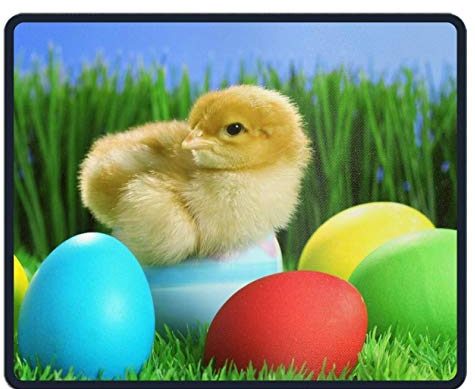Easter Eggs are fun little programs hidden within larger programs by the programmers. Some are simply scrolling credits. Others can get really interesting. Here are a few —
Netscape AOL Instant Messenger
Start your Netscape browser
Launch the Netscape AOL Instant Messenger program:
In the Sign On dialog box, click on the blue panel with the Netscape and AOL logos. While keeping the mouse button pressed, drag the mouse pointer to the right.
A picture of the development team appears as you drag your mouse pointer to the right.
PowerPoint 97 does the Macarena!
Open PowerPoint
Select Help / About Microsoft PowerPoint
Press and hold the Ctrl, Alt, and Shift keys.
Triple-click on the horizontal line above the Warning notice in the lower third of the window.
The PowerPoint logo banner along the left side of the window does the Macarena!
Click once on the PowerPoint logo banner along the left side of the About window to see the development team credits.
Use your right and left arrow keys to speed up or slow down the display. Use your up and down arrows to zoom in or out.
Microsoft Access 97: The Magic Eight Ball
This is a long one, but it’s worth it!
Start Access 97
Choose “Blank Database” from the dialog box, then click “OK”.
You can accept the name db1 or name it whatever you want.
Click on “Create”.
You will get a new dialog box called db1:Database (or whatever you named it).
Click on the Macros tab.
Click “New” along the right-hand side of the dialog box.
(A new dialog box called “Macro1:Macro.” shows.)
From the View menu, choose “Macro Names”.
(the Macro Name column appears on the left side of the Macro1:Macro dialog box.)
Click the upper-left cell of the Macro1:Macro dialog box and type Magic Eight Ball.
Leave the Action and Comment cells empty.
Click on the X in the upper-right corner of the Macro1:Macro dialog box to close the dialog box, or click the Save button on the toolbar.
If you clicked the X to close the dialog box, say “Yes” to save changes.
(Access now prompts you for a Macro name.)
Type Magic Eight Ball in the Macro Name box and click on the “OK”.
Now you are back to the db1:Dialog box. The new macro, Mahic Eight Ball, shows in the Macros window. It should be highlighted, if not, click on it.
Click on the Magic Eight Ball macro and, hold the left mouse button down, and drag the macro to the Access toolbar.
You may already have a Black Eight Ball icon now. If not, right-click on the new macro button and choose Customize from the short-cut menu. Leave that dialog box open and right-click on the new macro button and select “Choose Button Image” from the pop-up menu. Now click on the Magic Eight Ball icon, a black pool ball with the number eight on it.
Click “OK”, then “Close”.
Now! Ask your computer a question.
Click on the Magic Eight Ball button on your toolbar.
If you want to delete the Magic Eight Ball:
Right-click on the Magic Eight Ball in the db1: Database dialog box.
Click “Delete” on the short-cut menu.
Then click “Yes”.
This deletes the Magic Eight Ball macro from your database.
To delete the Magic Eight Ball button from your toolbar, right-click anywhere on the toolbar and select Customize from the pop-up menu. Then click and drag the Magic Eight Ball macro button off the toolbar and release it anywhere in the Access workspace.
AOL 4.0
Sign on. Go to Keyword. Type in Smile4U. Enjoy!
AOL 4.0
Go to any chat-room. Type in –
//roll-dice15-sides999
Watch what the online host says.
You can type in variations of this, too, like //roll-dice or //roll-dice14-sides999. Have fun!
Corel Web Designer 1.1
Go to Help/About WEB.DESIGNER
Click the icon in the upper left corner to see a pop up list of credits
FaxWorks
Click the logo at the top or the phone in Call Center.
Go to About.
Hold down Shift+Ctrl.
Click repeatedly on the world icon until a picture pops up.
Squid Alert!
Internet Explorer 4
In the address box, type in –
about:yourname
Your name appears on the screen. Type in about:andanyword – the word you type appears in the screen. Now type in about:Mozilla
I wonder what that means?……
Internet Explorer 4
Go to Help/About
Hold down Control
Drag the “E” over the world and on back to bump into the text that reads “Microsoft Internet Explorer 4.0”
When the text moves, click “Unlock”.
Hold down Control again, drag the “E” on top of the world, and let go.
Long, but fun!
Microsoft Word 97
Open Word 97. Go to the Thesarus (Tools menu, Language), type in
I’d like Clinton to resign — and see what comes up…….
Microsoft Word 97
A pinball game hidden within the Word 97 program:
(Note: This easter egg worked in the Office Pro
version, but not in the Small Biz Edition version)
Create a new document within Word.
Type in the word Blue.
Select the word Blue.
Click on the Format menu and select the Font command.
In the Font Style section of the dialog box, select Bold.
In the Color section of the dialog box, select Blue.
Close the dialog box.
Deselect the word Blue.
Enter a space after the word Blue.
Click on the Help menu and select the About Microsoft Word.
Move the mouse to the Word icon and click n it while depressing the CTRL + Shift keys.
A pinball machine is displayed, along with a list of credits.
Use the Z key as the left flipper and the M key as the right.
To exit, press ESC.
Windows 95 and NT
Displays a list of US Volcanos:
Right click on the Windows 95 Desktop.
From the pop-up menu displayed, select the Properties command.
In the dialg box, click on the Screen Saver tab.
In the screen saver section, click on the down arrow and select 3-D text.
Click on Settings.
In the text section, enter the word volcano.
Click on the OK button and see a list of US volcanos.
Microsoft Excel 97
Open Excel.
Press F5 to open the “Go To” dialog box.
Type in ” x97:l97 ” (without the quotation marks and that is an “L”).
Press “OK”.
Press “Tab” once.
Hold down Shift and Control. At the same time click on the chart button on the toolbar.
Buckle your seat-belt!
If you don’t have Direct Draw installed, you won’t need to buckle up, but it’s still pretty cool!
Microsoft Excel 95
Highlight entire row 95.
Tab twice.
Click HELP, ABOUT EXCEL.
Hold Ctrl, Shift, ALT keys and click on Tech Support.
When facing wall type excelkfra to open it.
Don’t fall!
CorelDraw 7, Corel Photo-Paint 7, and Corel Dream 3-D
Go to Help
Choose About
Double-click on the little balloon or camera icons to see program credits.
Macromedia Director 6.2
For Windows 95 and MacOS 8.0
PC- Go to “Help”, then “About Director”.
Mac – Go to “About Director” under the apple menu in the top left corner.
Let the credit screen sit there for about 3 minutes.
Soon, a yellow smiley face will float out. Click on it (may take a few tries), and he starts singing, in Spanish!
Outlook 97 for Windows
In Outlook, create a new contact named Ren Hoek.
Choose Save and Close (on the Contacts form.)
Select this new contact, then choose Help and About Microsoft Outlook.
Hold down Ctrl+Alt+Shift and click on the dialog box’s OK button.
You’ll see a scrolling list of programmer credits, many with amusing nicknames. To get more information about the Outlook team, click the text that says “Want More? Click Here”.
OK, we don’t have very many yet. But you can help!
Send us Your Easter Eggs. Go to Feedback.