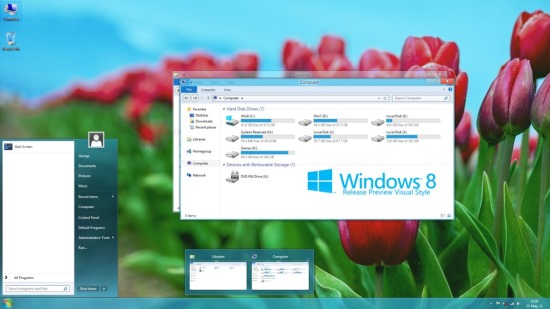
The launch last year of Windows 8 didn’t exactly go without a hitch. Thousands of users took to the Internet to voice their complaints to Microsoft about what they perceived to be short-comings of the new operating system. A lot of that negativity has started to subside now as people get used to the new interface, but there are still some people that want to use Windows 8 like the previous version, Windows 7. If you are a running a PC with Windows 8 and want it to work instead like the 7 version, then read this overview for some tips on how to do it on some of the basic functions.
The Start Button
One of the main complaints about Windows 8 was the lack of the traditional Start button. While Windows 8.1 might have seen the button return due to customer pressure, it is still different than the Windows 7 version. There are a number of programs that you can use in order to get the old button functionality back. You can try two; Classic Shell and Start8. My personal favorite is the Start8 application, which is free download. Do a quick Google search for it, install, and follow the instructions to get your Start button back to being like the Windows 7 version. The instruction are very easy to follow, so no need for too much detail here.
Changing Default Programs
Something known to irritate many Windows 8 users is the way in which images are, by default, opened using the Photo app. If you would rather use the standard Microsoft Photo Viewer, or an alternative program, then you simply do the following (and this applies for any default program change you wish to make):
- On the Start screen perform a new search for “default app settings”.
- A new screen appears and from here you can set the default application you want to use for any file opening action.
- Click the icon you want to set, and then select the chosen application that you want to default to.
Start Screen Customization
If you click the Start button it will open up the Start screen. This might not be what you want through, and is completely different from how Windows 7 worked. If you want to change it, do the following:
- Select the Taskbar properties page.
- Right click with your mouse and select “properties”.
- Now go to the “Navigation” tab.
- Next make the Start screen use the same background image as Desktop.
This will now make the Start screen feel like the Desktop, so it won’t appear as if you are opening a new window all together.
Playing DVD Movies
Annoying isn’t it? Windows 8 does not support the playback of DVDs. However, you don’t need to pay out any money to fix this. Instead, search Google for a free software download called “VLC Media Player”. Once installed, you will be able to watch DVDs on your computer again with no problem at all.
Conclusion
There are many other small changes that you can make to Windows 8 in order to make it behave more like Windows 7. My personal advice is that I don’t believe you should go too far with this customization. As with any new software application, it actually doesn’t take too long for a user to become used to how it operates. Try to remember how alien it was to you when you first used a touch-screen device such as an Apple iPad? But, now it’s probably second nature to you.
By making too many customizations to Windows 8 to make it more like the version 7 predecessor, you are in effect handicapping yourself to future quick adoption of the latest technology that is coming out. My advice is to adopt the new and simply fondly remember the past.
Author James McDonald runs the IT Support London HQ Company. They offer reliable computer support to companies in London.

